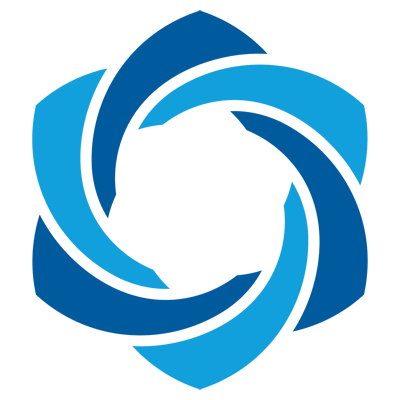This is a quick tutorial for new users of Keypatch. You are supposed to already have Keypatch installed for your IDA Pro.
1. Use Patcher tool
- Load a binary into IDA.
- At any place in IDA window, press the hotkey
Ctrl-Alt-Kto open the Patcher dialog. - Enter a new assembly instruction to the Assembly control.
- Click button
Patchto change the original instruction to the new instruction.
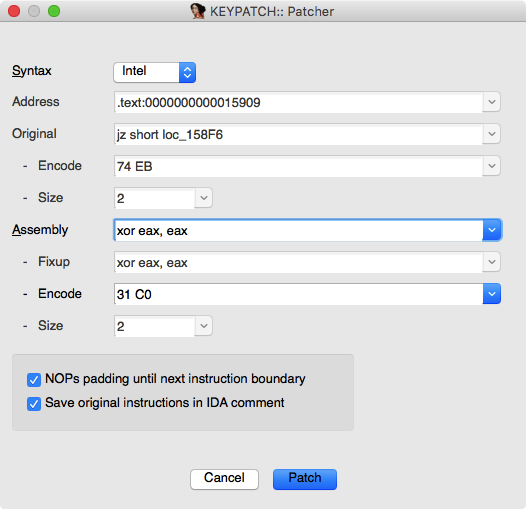
2. Use Fill Range tool
- Load a binary into IDA.
- Select a range of code in IDA window, then press the hotkey
Ctrl-Alt-Kto open the “Fill Range” dialog. Note that the same hotkey would open the Patcher window if you do not select a range of code, as in tutorial 1 above. - Enter a new assembly instruction to the Assembly control. Alternatively, you can also enter a string in hexcode format, such as “0x90”, “90, 91”, “AAh”, etc.
- Click button
Patchto fill the selected range with the input above.
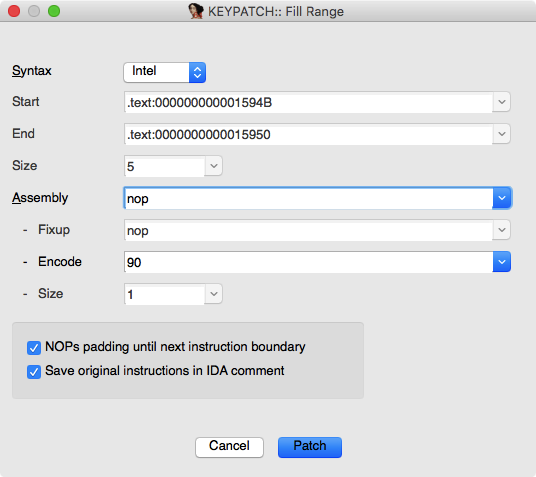
3. Revert (undo) the last patching
- After any modification (like in tutorial 2 or 3 above), do right-click in
IDA window, then choose from the popup menu
Keypatch | Undo last patchingto revert (undo) the last action.
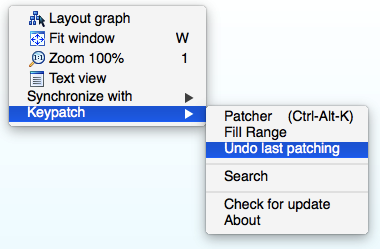
4. Save the modification
- After all the patching done in tutorial 1, 2, 3 above, save all the modifications by choosing
menu
Edit | Patch program | Apply patches to input file. Note that this action really changes the original binary, so be sure this is what you desire.
5. Use Search tool
-
Open the Search dialog by either right-click in IDA window, then choose from the popup menu
Keypatch | Search. Or choose from the main menuEdit | Keypatch | Search. -
Enter assembly instructions in the Assembly control, then click “Search” to search for these instructions in code section. Keypatch would show the result in a new window, in which you can double-click each address to jump to the related code.
Note that it is possible to enter more than one assembly instruction, and separating them by semi-colons signs (ie
;).
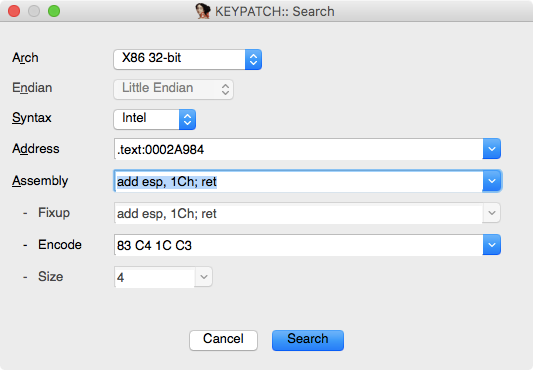
6. Check for new update of Keypatch
- Right-click in IDA window, then choose from the popup menu
Keypatch | Check for update. A new window will show up, in which the current version & latest stable version (released by Keypatch developers) are reported. - Click button “Open Keypatch Website” if you want to visit the Keypatch homepage to download the latest version.
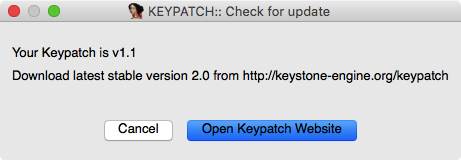
7. Verify the current versions of Keypatch & Keystone engine
- Right-click in IDA window, then choose from the popup menu
Keypatch | About.